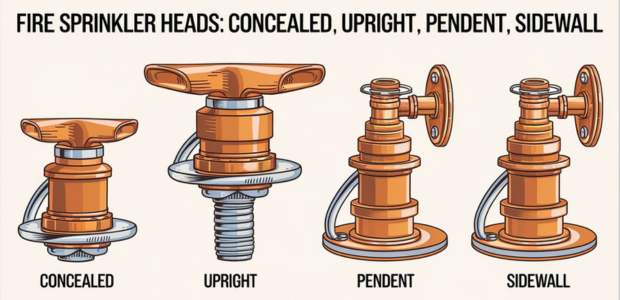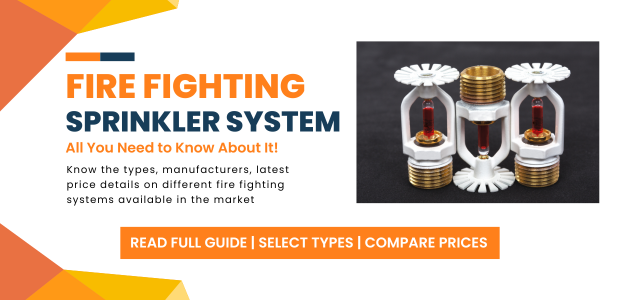How to Book Meeting Room in Outlook
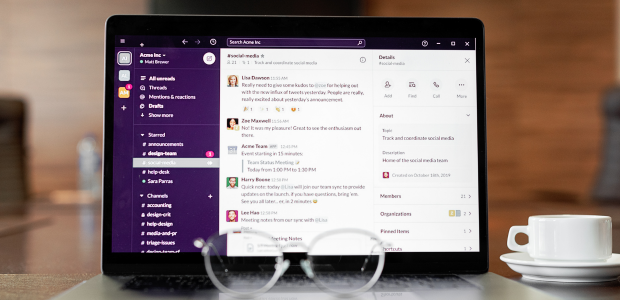
- January 10, 2025
- Interface Digital
Booking meeting rooms effectively is a crucial part of managing professional schedules and ensuring seamless collaboration. For organizations using Microsoft Outlook, this process becomes incredibly efficient and straightforward.
Outlook not only helps you schedule meetings but also ensures meeting spaces are reserved without any hassle. In this blog, we'll guide you through how to book meeting room in Outlook using simple steps and provide tips for flawless execution.
Why Use Outlook for Meeting Room Bookings?
Microsoft Outlook is a meeting room booking software that integrates email, calendar, and scheduling tools in one interface. For busy professionals, it simplifies the process of reserving meeting spaces by linking room availability directly with their Outlook calendar meeting room. Here’s why Outlook Room Finder is a great meeting room technology for booking meeting rooms:- Ease of Access: Outlook is widely used in offices, making it easily accessible.
- Centralized Outlook meeting room scheduling: All meeting details, from participant invites to room reservations, are organized in one place.
- Real-Time Availability: Check meeting room availability in Outlook to avoid conflicts.
- Integration with Other Tools: Outlook integrates with other Microsoft 365 apps, to increase productivity.
Step-by-Step Guide to Book a Meeting Room in Outlook
1. Open Microsoft Outlook Calendar
Start by launching Microsoft Outlook and navigating to the calendar view. You can find this option in the lower-left corner of the Outlook interface. This section allows you to view your schedule and manage meeting bookings.2. Create a New Meeting Request
In the calendar view, click on the "New Meeting" or "New Event" button. This will open a dialog box where you can enter all the necessary details for your meeting.3. Add Meeting Details
Fill in the essential information:- Title: Provide a clear and concise title for the meeting.
- Date and Time: Specify when the meeting will start and end.
- Invitees: Add the email addresses of the participants you wish to invite.